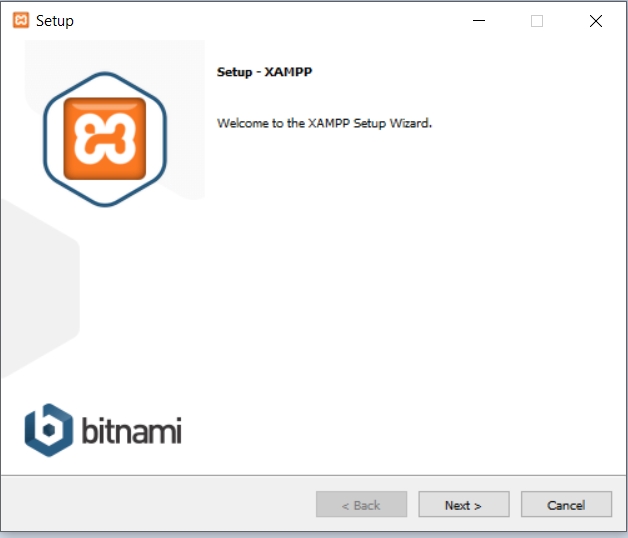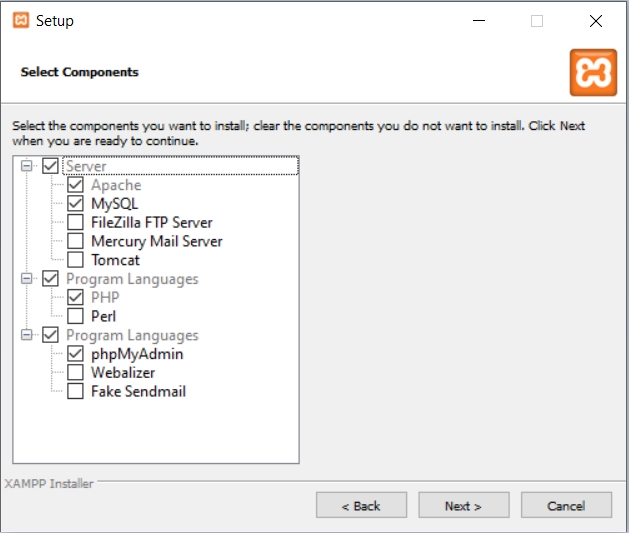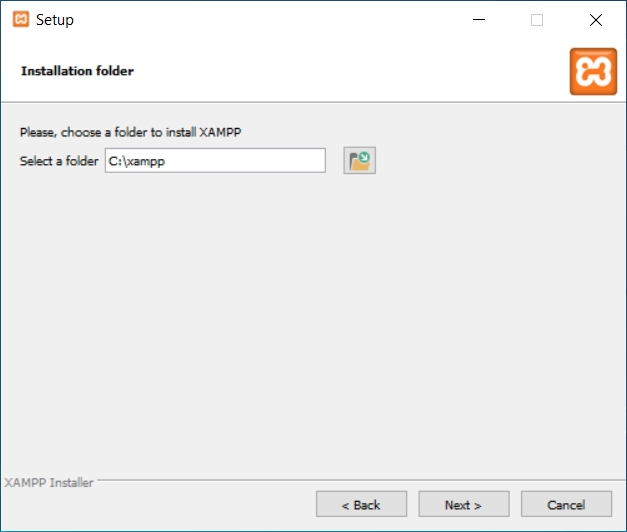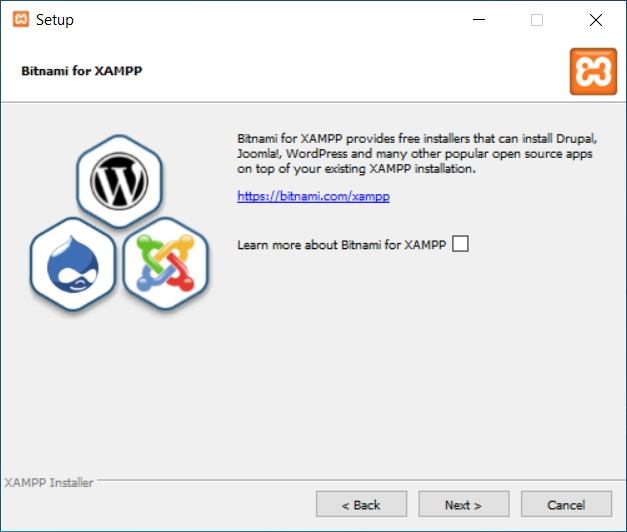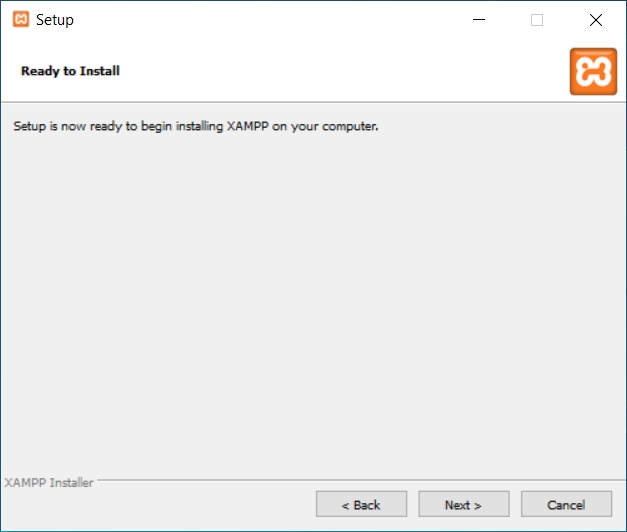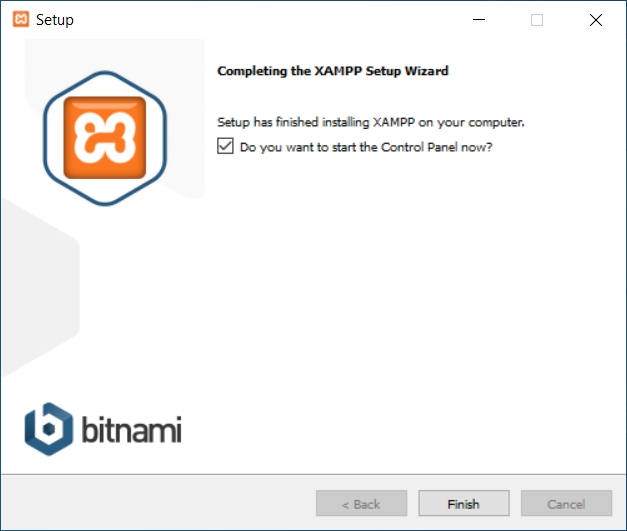[Windows][Advanced] Canary + XAMPP + MyAAC
It is not recommended to use XAMPP in production, it should be used only for tests. Use at your own risk.
1 - Download Canary:
Extract Canary server in a folder of your preference.
Compiled Canary:
2 - Download XAMPP:
3 - Installation:
4 - Configuration:
5 - Database:
Access PHPMyAdmin from your domain address.
On the left side click on +New and create a database (e.g. canary).
Import the schema file.sql which is in the Canary server folder.
6 - Config.lua:
7 - MyAAC:
7.1 - Download:
Download the myaac-1.x.zip file.
7.2 - Installation:
8 - Starting and Connecting to the Server:
8.1 - Starting the Server:
Double click canary.exe, it will start the server.
8.2 - Connecting to the Server:
To connect to the server according to the indicated version, you can use:
If you changed the port to 8080 or 8090, remember to add it in the normal client or otclient redemption.
9 - Credits:
OpenTibiaBR (https://github.com/opentibiabr/canary)
Slawkens (https://github.com/slawkens/myaac)
Tutorial:
Majesty
Last updated