Event Schedule Canary / OTServBR-Global
Tutorial to help set up the "event schedule" feature that was added to the Canary / OTServBR-Global 12+ repository
MyAAC / GesiorAAC installation
It is necessary to have your myaac / gesioraac updated with the newest version of login.php, here you can find the download link of the most up-to-date version of gesior or myacc. Obviously it is also necessary to have the updated version of the Canary / OTServBR-Global 12+ repository at least until the implementation of this feature, but I always recommend having the most up-to-date version whenever possible.
Event setup
Go to your-SERVER/data/XML/events.xml:
<event name="Event name" startdate="Start date" enddate="End date" >
<ingame exprate="Experience modifier" lootrate="Loot modifier" spawnrate="Spawn modifier" skillrate="Skill modifier" />
<description description="Event description" />
<colors colordark="Primary color" colorlight="Secondary color" />
<details displaypriority="Priority Value" isseasonal="Seasonal Event" specialevent="Special Event" />
</event> Where:
1) Event name:
The first is very simple, is the name of your event. This name appeared in:

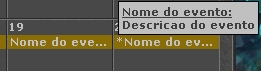
2) Start date and End date:
The start date should be the day you want to start your event, it is worth remembering that the event will start counting as soon as the server restarts that day.
The same goes for the end date, this will say when the event will end, it is worth remembering that the event will end the day after that date, that is, if you have an event scheduled with the end date 12/30/2020 then when you restart your server on the 31st, the event will no longer be valid.
Important: The date format is the international standard, i.e. we put Mes/Day/Year.
3) Modifier of values within the server: (EXP/SPAWN/LOOT/SKILL)
The modifier is given by multiplying the value divided by 100, that is, if you have configured exprate="250"," this means that the experience received by the players will be multiplied by 2.5. If you want any of these values without change you will have to spawnrate="100", where the spawn time will be multiplied by 1.0, that is, no change.
4) Event description:
As well as step number 1, here you have defined the description of the event.
5) Event colors: (COLORDARK/COLORLIGHT)
Here we choose the color of the event that will appear within your client, the color values are in HEX format. You can use any website to find a color, but if you want a click here.
5.1) COLORLIGHT:
Example with colorlight="#FF5733"
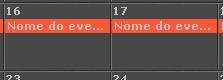
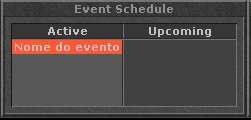
5.2) COLORDARK:
Example with colordark="#46FF33". This color is only in this small window when the event is not yet active.
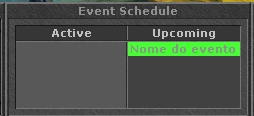
6) Priority: (DISPLAYPRIORITY)
The priority is the order in which events will appear in the two windows, the event that has the highest priority will appear last in the list of events, that is, it is from the smallest to the largest. In this example we have the event in blue with displaypriority="0" and the red event with displaypriority="1"
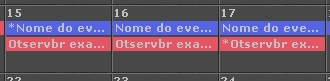
7) Seasonality: (ISSEASONAL)
Dictates whether the event will appear in a simplified way or with the colored tab equal to the previous images. This field is marked by yes or no, with yes represented by isseasonal="1" and not with isseasonal="0".
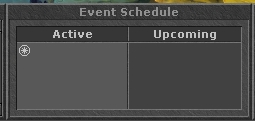
8) Special event: (SPECIALEVENTS)
With the same formatting as the previous step, the value is given by specialevent="1" being yes and specialevent="0" being no. With this value equal to 1 the central image of the client will change, in the following image we have first this value equal to 0 and the second image with the value equal to 1.
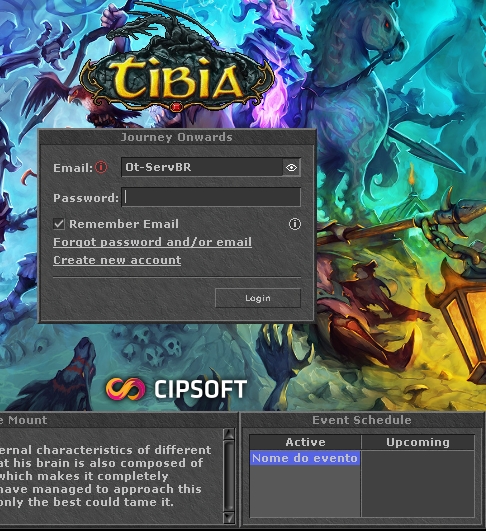
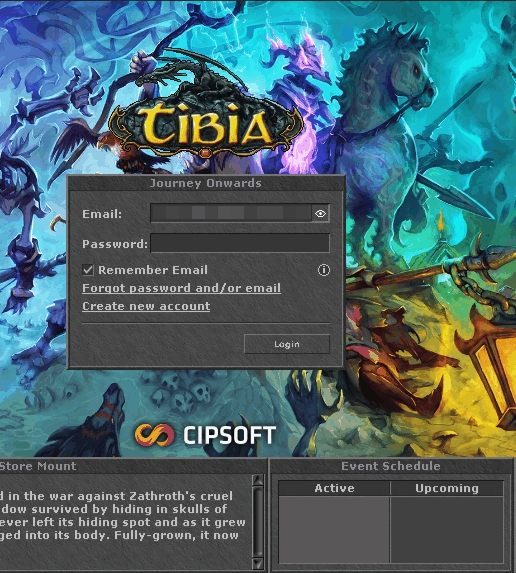
As seen, this value is for cipsoft tournaments.
9) Proof:
After you have configured, if your event is active at the time you start the server, this text will appear in your server log, in my example the image was placed
exprate="50" lootrate="100" spawnrate="150" skillrate="200"

END
Credits: marcosvf132.